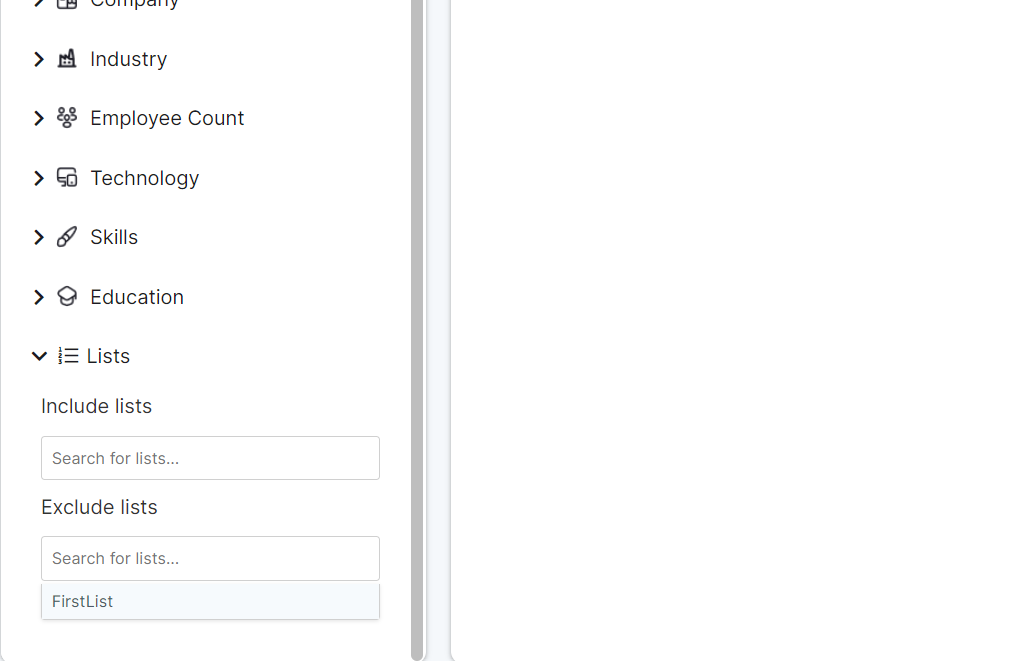To save some rows for later you can add them to lists.
To do so you first select rows you with to add to lists and click "Lists" then "Add to list" button.
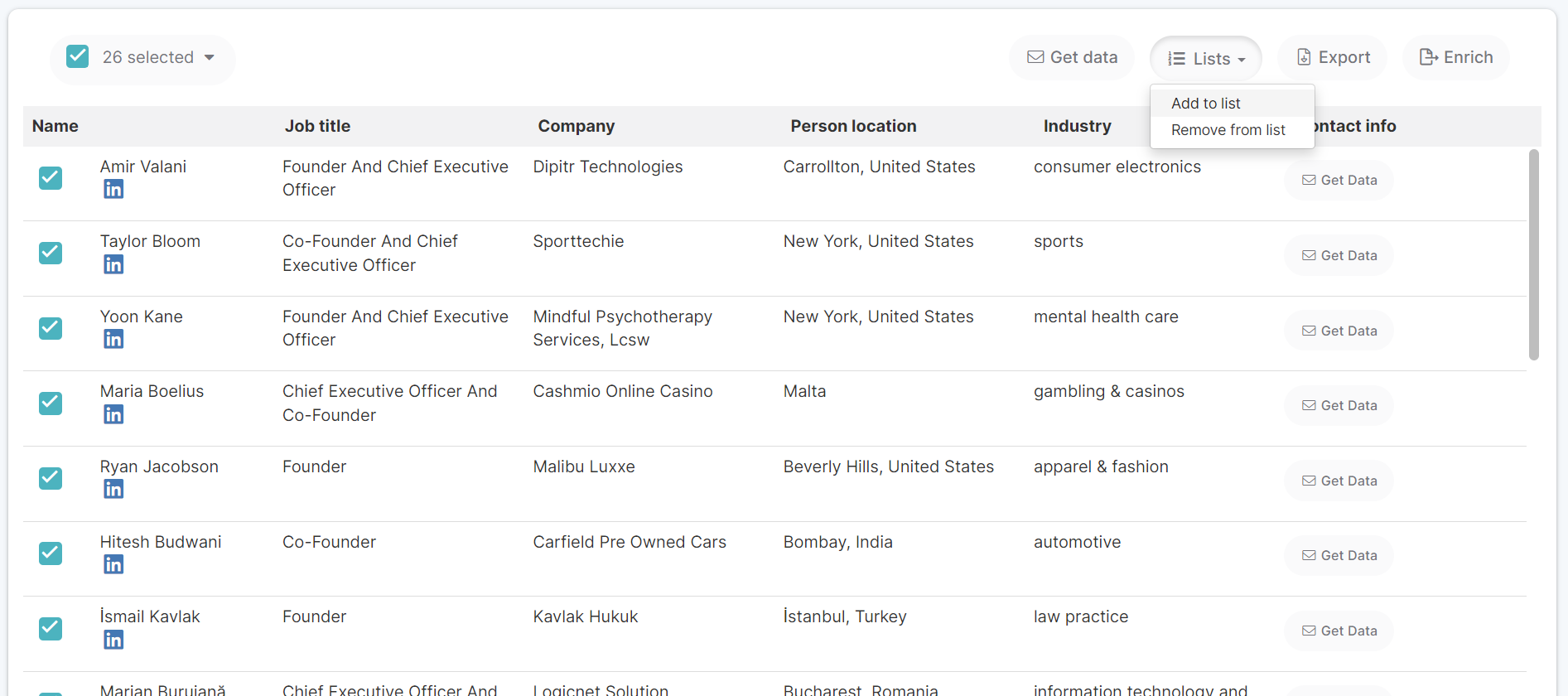
New popup window will appear where you can either create a new list on fly to add rows to that newly created list or choose already existing list.
To create a new list just type list name you want to create and click "Create new list" .
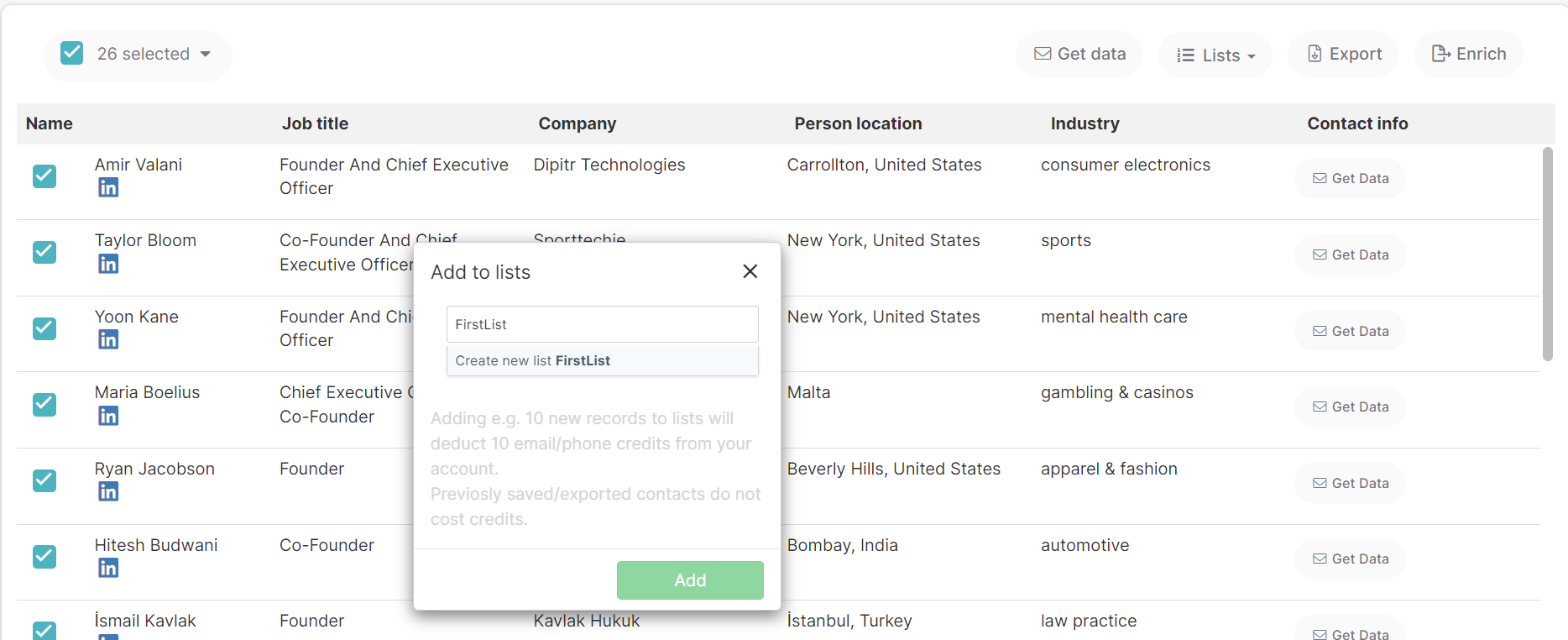
After that you click "Add" button to add selected records to that list.
If you selected large number of leads >2000, adding to list will be executed in background and it can take some time (from 30 sec - 10 minutes).
You can always check if adding to list finished by looking at "Number of records" in that list on "Lead List" view.
You can access your lists by clicking "Leads Lists" button in top left corner of the app.
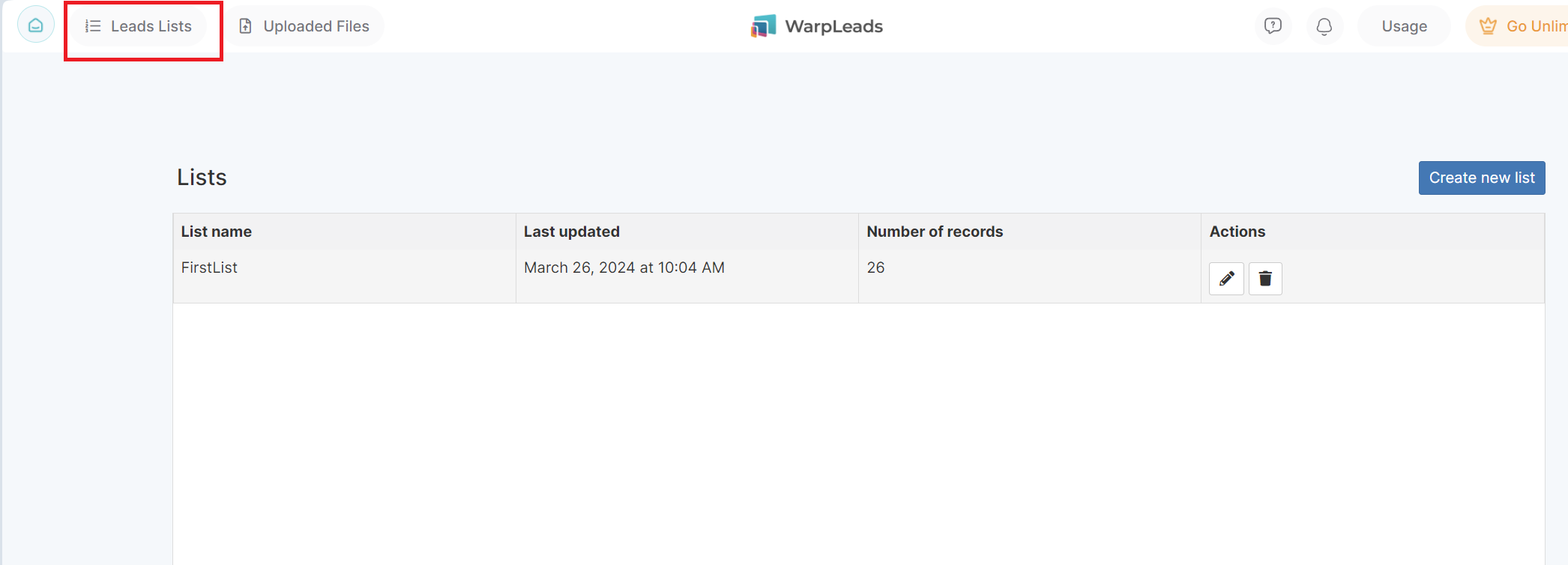
You will see table with your lists. When you click on the row you list records will be automatically shown.
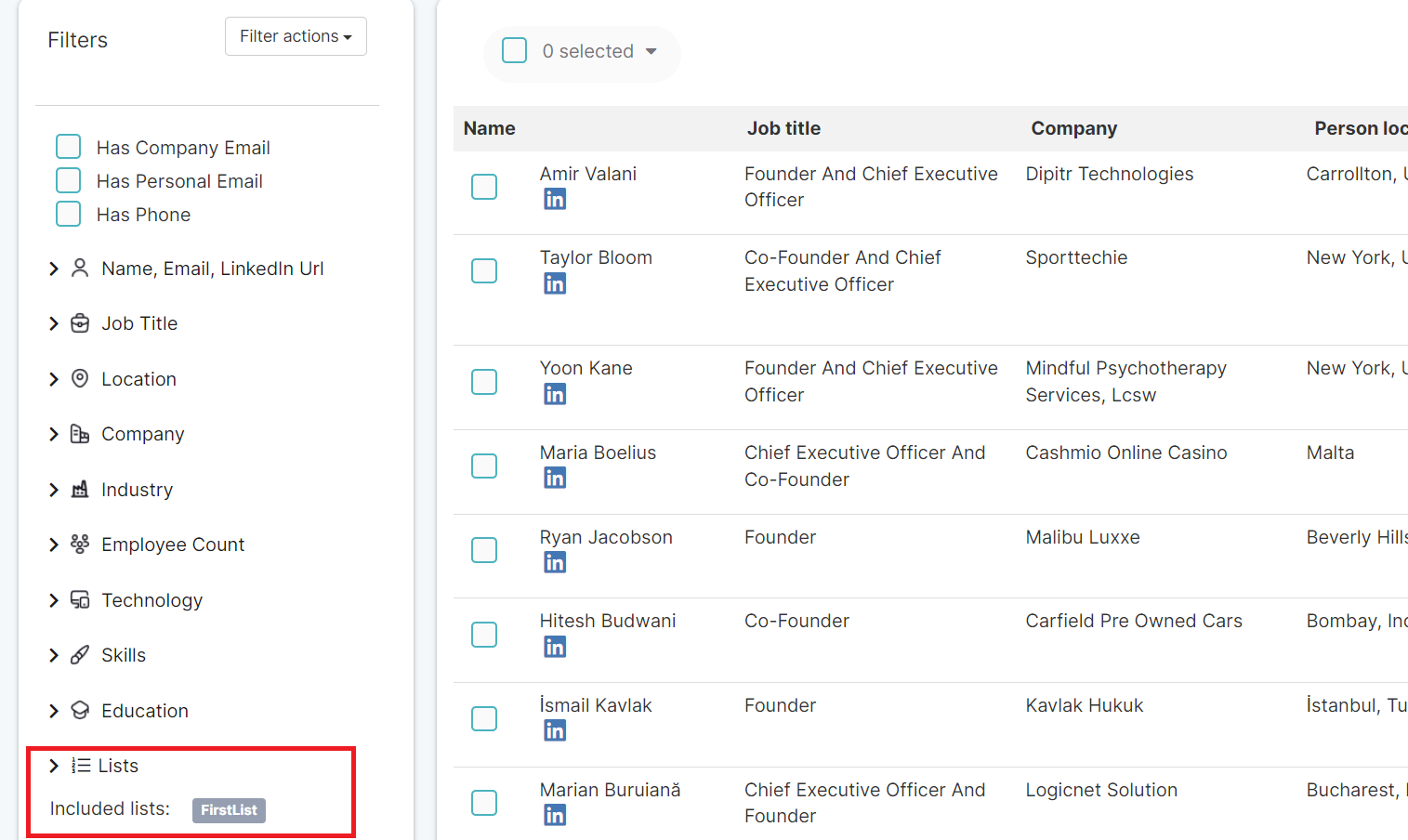
You can achieve same behavior if you go to "Lists" filter -> Included Lists -> and choose list you want to show rows.
You can also use lists to exclude previously exported rows.
To do so you just go to Lists filter -> Excluded Lists -> and exclude list you already exported before.